


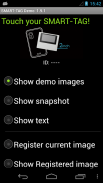
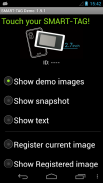
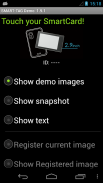
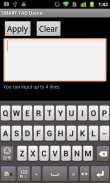

Smart Tag Demo

Smart Tag Demo介绍
Smart Tag Demo is a demonstration application of AIOI Systems Company’s visible RFID smart tag (ST1020/ST1027) or SmartCard (SC1029L). In order to use this demo, you must have Smart Tag.
Operation Condition:
* NFC-enabled Smart Phone
* Android 2.3.3 or later version
(Even after meeting the above conditions, some or all of the functions may not work in some cases because of the smart phone’s specifications.)
How to Use:
When each menu option is selected and the reader/writer is touched with Smart Tag, the process starts. To perform another operation, first release the tag from the reader/writer.
*Show demo images
Sample images will be displayed on Smart Tag starting from the first registered image. The image will switch each time you touch.
*Show snapshot
The camera takes a picture and it is displayed on Smart Tag. (After taking a picture, touch Smart Tag.)
*Show text
Enter a sentence and show it on the display area of Smart Tag.
When you touch with your finger [Touch here to input . . .] the input screen will be displayed.
Go to the next line after about 10 characters per line.
Up to 4 lines can fit into the display. (It takes a few seconds to communicate with Smart Tag.)
*Show Selected Image
The images saved in Smart phone unit can be shown on the screen of Smart Card/Tag (※When selecting file, there are Filer/Image applications such as Google Drive that cannot be used.)
*Register current image
Register the image displayed on Smart Tag. Specify numbers 1 ~ 12, then touch.
※Smart tag only.
*Show Registered image
Images that have been registered in Smart Tag will be displayed. An image will switch each time you touch.
※It is possible to specify only "1" or "2" on SmartCard.
*Write text
Write text into Smart Tag memory. Touch “Tap here to input…” to change to Entry screen.
*Read text
Read the text in Smart Tag memory and display on the screen.
*Save URL
Save the URL in the Smart Tag memory. The web address can be changed by touching the URL on the screen.
*Open URL
Read the URL that you saved in the Smart Tag memory and open the web. (When Smart Tag is touched, the web browser starts to access the page.)
*Show ‘BugDroid’
The Android logo will display on Smart Tag.
(It takes a few seconds to communicate with Smart Tag.)
*Clear display
Clear Smart Tag display.
</div> <div jsname="WJz9Hc" style="display:none">智能标记演示是相生系统公司的RFID可见智能标签(ST1020 / ST1027)或智能卡(SC1029L)的示范应用。为了使用本演示中,你必须有智能标记。
操作条件:
*支持NFC的智能手机
*的Android 2.3.3或更高版本
(即使在满足上述条件下,一些或全部功能可能无法在一些情况下,因为在智能手机的规格的工作)。
如何使用:
当选择每个菜单选项和读/写器被触摸时与智能标记,该过程开始。执行另一操作,首先释放从读/写器的标记。
*显示试玩影像
样本图像将显示在从第一个注册的图像开始智能标记。将会切换图像每次你触摸的时间。
*显示快照
相机拍照,并将其显示在智能标记。 (拍摄照片后,触摸智能标记。)
*显示文字
输入一个句子,并显示在智能标记的显示区域。
当你用手指触摸[触摸此处输入。 。 ]输入屏幕将显示。
之后,每行约10个字符转至下一行。
最多4个线路可以适合的显示。 (这需要几秒钟的智能标签进行通信。)
*显示选择的图像
保存在智能手机设备的图像可以显示标签的智能卡/屏幕上(※当选择文件时,也有文件管理器/图像应用程序,如谷歌驱动器无法使用。)
*注册当前图像
注册智能标记显示的图像。指定数字1〜12,然后触碰。
※只智能标记。
*显示注册图像
已注册的智能标记的图像将显示。图像将切换每次你触摸的时间。
※有可能仅指定“1”或智能卡“2”。
*输入文字
写文成智能标记内存。触摸“点击这里输入...”切换到输入画面。
*阅读文本
阅读智能标记存储并显示在屏幕上的文字。
*保存网址
保存在智能标记存储的URL。网络地址可以通过触摸屏幕上的URL被改变。
*打开URL
阅读保存在智能标记记忆网址,打开网页。 (当智能标签被触摸,Web浏览器开始访问的页面。)
*显示'BugDroid“
Android的标志将显示在智能标记。
(这需要几秒钟的智能标签进行通信。)
*显示清晰
清除智能标记显示。</div> <div class="show-more-end">
























